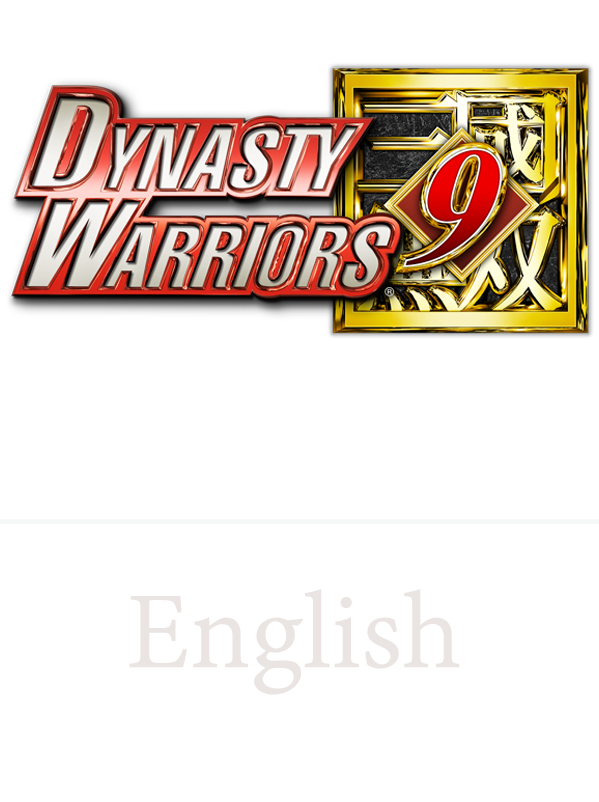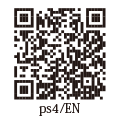Moving About
Setting a Destination / Moving About While Viewing the Guide / Moving About with Auto-Run / Using the Map / Using Ships / Fast Travel
You can freely move about the expansive land of ancient China. There are several features that are available to you to help you reach your destination without becoming lost.
Setting a Destination
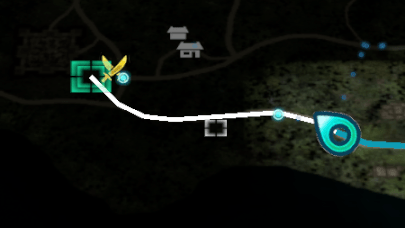
Set a destination to travel to.
You can set a destination by aligning the cursor on the "Map" on the pause screen and pressing the corresponding button.
If you have set a destination, a destination guide will be displayed on the main screen,
and a destination icon will be displayed on the Mini-Map, so make sure to keep your eye on them as you head for your destination.
In addition, you can have the player character automatically head toward a destination with Auto-Run.
Moving About While Viewing the Guide
Guides will be displayed on the screen to help you head toward the locations of
Missions and Requests or to a destination that you have set.
On the Mini-Map, in addition to displaying icons for Missions, Requests, and your current destination, the route to such locations will also be displayed.
Make sure to rely on the guides and the Mini-Map to help you reach your destination.
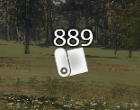
A guide to the location of your Mission, as well as the distance.
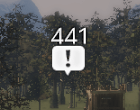
A guide to the location of the Request you have accepted, as well as the distance.
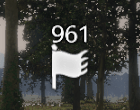
A guide to the location of your destination, as well as the distance.
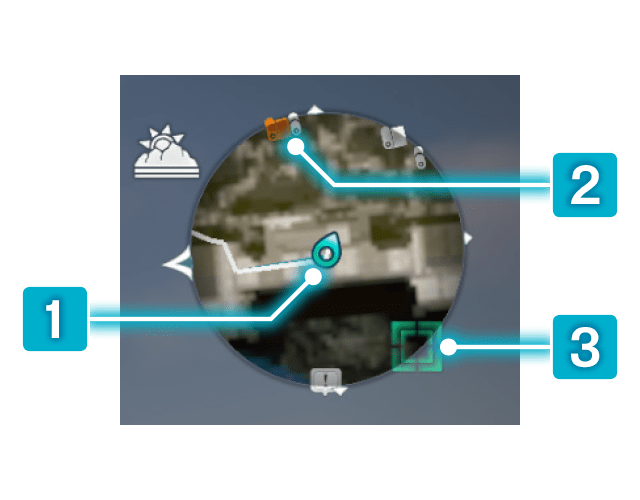

 Player Character
Player Character
The player character's current position.

 Mission Icon
Mission Icon
Indicates the direction you must head to reach the location of your current Mission. The light blue line indicates the route.

 Destination Marker
Destination Marker
Indicates the direction you must head to reach your destination. The white line indicates the route.
Moving About with Auto-Run
If you press the corresponding button while mounted, you will automatically head for your destination.
If you haven't set a destination, you will head for the location of your current Mission.
While Auto-Running, you can change the direction you are heading, allowing you to gather any nearby Materials you find as you head for your destination.
You can also stop Auto-Running at any time.
Using the Map
You can zoom the Mini-Map in and out.
When there's nothing of interest nearby, try zooming the Map out to get a broader view.
When you are near the location of a Mission or next to a Waymark,
try zooming the Map in to check more detailed information on your surroundings.
In addition, a zoomed-in display will also be useful when searching for Shops within Cities.
From "Options" - "Display," you can fix the orientation of the Mini-Map so that north is always up.
The Map on the pause screen can also be zoomed in and out.
Using Ships

Although you can cross rivers by swimming, you can also take a ship to reach the opposite shore.
Ships are docked at Ports. You can check the locations of Ports on the Map.

Port Icon
Fast Travel
With Fast Travel, you can instantly travel to locations you have previously visited or to locations within your allies' sphere of influence.
Select "Map" - "Fast Travel" from the pause screen and specify the location to which you want to travel.
You can travel to Bases (such as Cities, Castles, Barriers, Camps, and Villages), Waymarks,
Bonfires and Watchtowers you have discovered, Hideaways you have purchased, and more.
When you Fast Travel, an amount of time will be elapsed according to the distance traveled
In addition, when you choose a Mission or Request from the list of "Missions/Requests" on the pause screen and then
press the corresponding button, you will Fast Travel to the location that is closest to that Mission or Request.
Note that some locations cannot be Fast Traveled to.