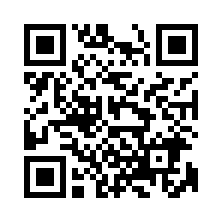Basic Controls: Steam®
Gamepad Controls Keyboard and Mouse Controls Graphics Settings PC Menu
Gamepad Controls
Note: Key assignments can be changed in "Key Assignment."
"Key Assignment" can be accessed through Options from the Title Menu/Main Menu, or from the PC Menu.
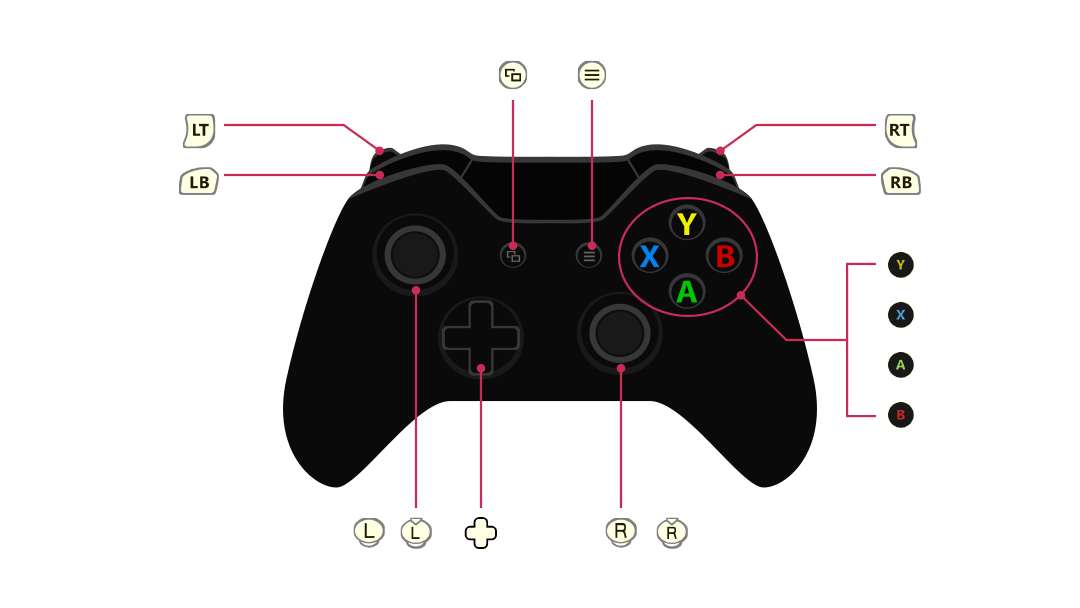
Basic Controls (For all screens)
 |
Confirm |
|---|---|
 |
Cancel |
 / / |
Select Item Note: Only directional keys during combat. |
 / / |
Toggle Tabs |
Exploration Controls
 |
Examine |
|---|---|
 |
Jump |
 |
Gather Swing / Charged Swing (hold in front of a gathering point) |
 |
Open Main Menu |
 |
Display Story Menu |
 |
Display World Map Skip (events only) |
 |
Move/Move Cursor (on the World Map) |
 |
Camera Controls |
 (+ (+ ) ) |
Sprint (default) |
 |
Toggle Map (2 levels) |
 |
Zoom In Toggle Tabs (Guide/World Map) |
 |
Zoom Out Toggle Tabs (Guide/World Map) |
 |
Reset Camera |
 |
Photo Mode |
 |
Display Event Log |
 |
Display Full Map |
 |
Recipe Ideas Screen |
 |
Field Restoratives |
Synthesis Controls
 |
Synthesize Materials (when choosing ingredients with insufficient ingredients) (hold) Fast-forward Synthesis |
|---|---|
 |
View Effects (when choosing a recipe) Show Simplified Info (when choosing ingredients) |
 |
Open Submenu (when choosing ingredients) Change Catalyst (when adding ingredients before placing components) |
 |
Add to Favorites (when choosing a recipe) Synthesize Materials (when choosing ingredients) Synthesize (when adding ingredients) Confirm Traits (when carrying over Traits) |
 |
Display Related Items |
 / / |
Move Alchemic Component (when adding ingredients) |
 / / |
Toggle Synthesis Panel (when choosing a catalyst) Redo / Undo (when adding ingredients after placing components) Rotate the Component (when adding ingredients) |
 |
Change Character (when choosing a recipe) Auto-Add Materials (when adding ingredients) |
 |
Change Character (when choosing a recipe) Check Traits (when choosing/adding ingredients) |
Combat Controls
 |
Display Party Info Display Enemy Info (while choosing a target) Toggle Item Info (while choosing items) |
|---|---|
 / / / / |
Support Guard (when enemy attacks) |
 |
Skip Support Guard (when enemy attacks) |
 |
Skip Animation (while activating Dual Trigger) |
 |
Display Related Items (while selecting items) |
 |
Display Enemy Actions |
 +( +( / / / / ) ) |
Twin Actions |
 |
Dual Trigger |
 |
Toggle Animation Speed (3 levels) |
Keyboard and Mouse Controls
For the Steam® version, you can also use mouse and keyboard.
A key guide with detailed controls for each screen will be displayed on the bottom right of the game screen.
Note: Key assignments can be changed in "Key Assignment."
"Key Assignment" can be accessed through Options from the Title Menu/Main Menu, or from the PC Menu.
The operation guide displayed in the game conforms to the QWERTY keyboard layout.
Basic Controls (For all screens)
| Confirm | Left Mouse Button |
|---|---|
| E | |
| Cancel | Right Mouse Button |
| Esc | |
| Cursor | Mouse |
| W/A/S/D | |
| Toggle Tabs | Q/R |
Exploration Controls
| Character Movement | W/A/S/D |
|---|---|
| Camera | Mouse |
| ↑ ← ↓ → | |
| Zoom In/Out | Mouse Wheel |
| Page Up/Page Down (for the overall map only) | |
| Sprint | Shift(+W/A/S/D) |
| Examine | E |
| Gather Swing / Charged Swing (hold in front of a gatherable tree) |
Left Mouse Button |
| Q | |
| Display PC Menu Skip (events only) |
Esc Note: Keyboard controls only. |
| Jump | Space |
| Open Main Menu | Tab |
| Display Event Log | L |
| Display Full Map | V |
| Photo Mode | P |
| Display World Map | Wheel Click |
| M | |
| Field Restoratives | T |
| Display Story Menu | F |
| Recipe Ideas Screen | R |
| Toggle Map (2 levels) | C |
Synthesis Controls
| Select List | Mouse |
|---|---|
| Scroll List | Mouse Wheel |
| Display Related Items | Tab |
| Check Transferred Traits | Shift |
| Change Character (when choosing a recipe) | Z/X |
| Add to Favorites (when choosing a recipe) | F |
| View Effects (when choosing a recipe) | Shift |
| Select Catalyst | A/D |
| Toggle Synthesis Panel (when choosing a catalyst) Redo / Undo (when adding ingredients after placing components) |
Q/R |
| Show Simplified Info (when choosing ingredients) | Space |
| Open Submenu (when choosing ingredients) | C |
| Synthesize Materials (when choosing ingredients) | F |
| Change Catalyst (when adding ingredients before placing components) | C |
| Auto-Add Materials (when adding ingredients) | F |
| Synthesize (when adding ingredients) | Space |
| Move Alchemic Component (when adding ingredients) | Mouse |
| Rotate the Component (when adding ingredients) | Mouse Wheel |
| Q/R |
Combat Controls
| Select Basic Command | Mouse Wheel |
|---|---|
| W/S | |
| Select List (after command selection) | Mouse Movement/Wheel |
| W/S | |
| Display Party Info | Tab |
| Display Enemy Actions | Z |
| Display Enemy Info (while choosing a target) | Tab |
| Twin Actions | F+(W/A/S) Note: Press F again to cancel. |
| Support Guard | W/A/S |
| Skip Support Guard | D |
| Dual Trigger | Space |
| Toggle Animation Speed (3 levels) | Shift |
Graphics Settings
You can adjust your graphics options in Graphics Settings.
They can be accessed from Options in the Title Menu/Main Menu, or from the PC Menu.
If the game is slow, lowering the quality of the graphics may improve it.
| Screen Resolution | Select the screen resolution. If the window mode is set to "Default", the game resolution will adjust to the window size. If it is set to "Borderless", it will be scaled to match the resolution of the display. |
|---|---|
| Window Settings |
Change the window mode. Select the game screen mode: Default, Fullscreen, or Borderless. This can also be changed by pressing F9. Note: "Borderless" mode removes the frame of the window and stretches it to the size of the screen for a pseudo full screen. |
| Overall Quality |
Set the quality of the graphics. Selecting "High", "Standard" or "Low" will automatically change to the relevant graphic settings. |
| Texture Quality | Select the quality of the textures. |
| Shadow Quality | Select the quality of the shadows. |
| Local Reflections Quality | Select the quality of the reflection processing. |
| Effect Quality | Select the quality of the effects. |
| Anti-Aliasing | Turn the smoothing of the objects' contours on or off. |
| DOF | Turn the blurring of objects that are not in focus on or off. |
| Ambient Occlusion | Turn the enhancement of shadow rendering on or off. |
| Bloom | Turn the glow from light rendering on or off. |
| Light Shafts | Turn the light rays from the sun on or off. |
| Draw Distance | Select the object display distance. |
| Point Light Distance | Select the point light distance setting. |
| Grass Draw Distance | Select the grass draw distance setting. |
| Grass Density | Select the grass density setting. |
| Motion Blur | Turn the blur around moving objects on or off. |
PC Menu
In the Steam® version, pressing the "Esc" key while exploring the world will bring up the "PC Menu."
Through the "PC Menu" you can adjust the game settings, like "Key Assignment" or "Graphics Settings."

 Official Web Manual
Official Web Manual