Exploration Basics
How to View the Exploration Screen
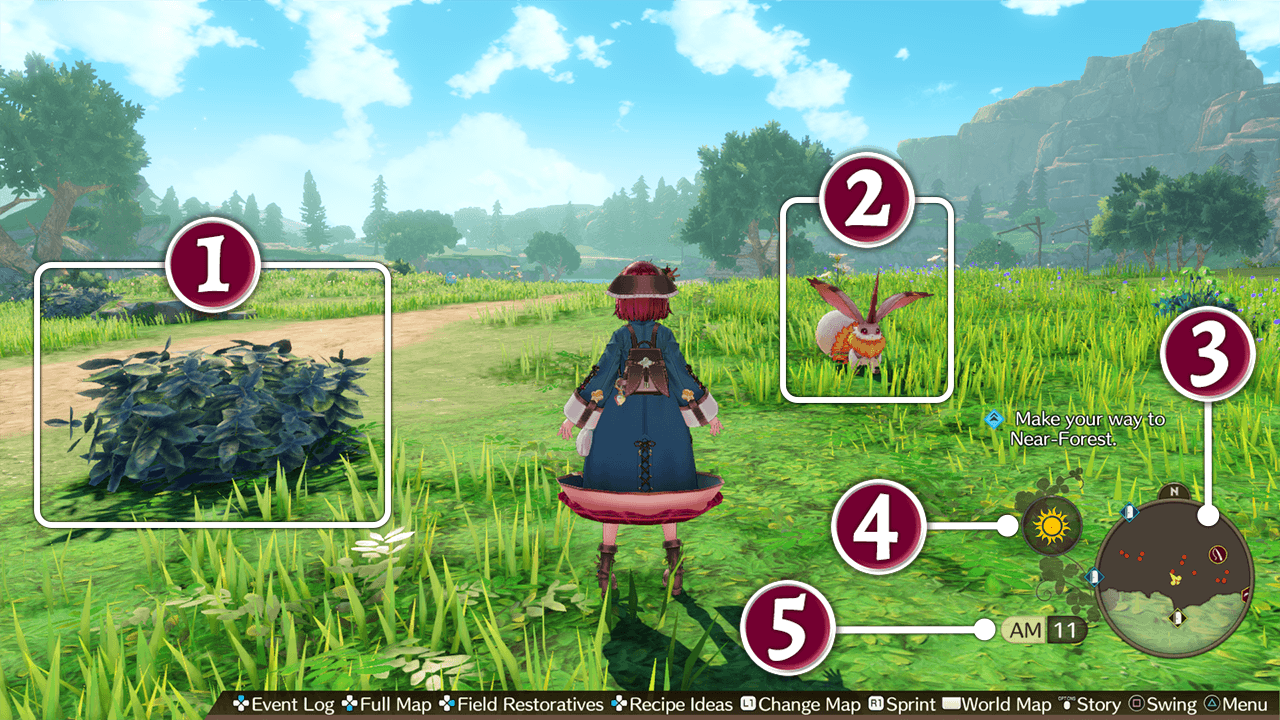
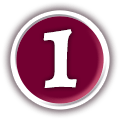 Gathering Spots
Gathering Spots
Points where you can gather materials to use as ingredients for synthesis.
 Monsters
Monsters
A fight will start when you run into them or swing and hit them.
After winning the fight, you will receive materials to use as ingredients for alchemy and experience.
 Mini-map
Mini-map
A map of your current location.
The direction of the story related destination is shown by  and
and  .
.
 Weather
Weather
The current weather.
The climate will affect what can be gathered and which monsters appear. There are also some areas that cannot be traversed in certain weather.
The weather is separate for each area and can only be changed through weather control.
Map
Full Map
On the full map, you can see the entire layout of the current area.
You can also check the details of the icons on the map.
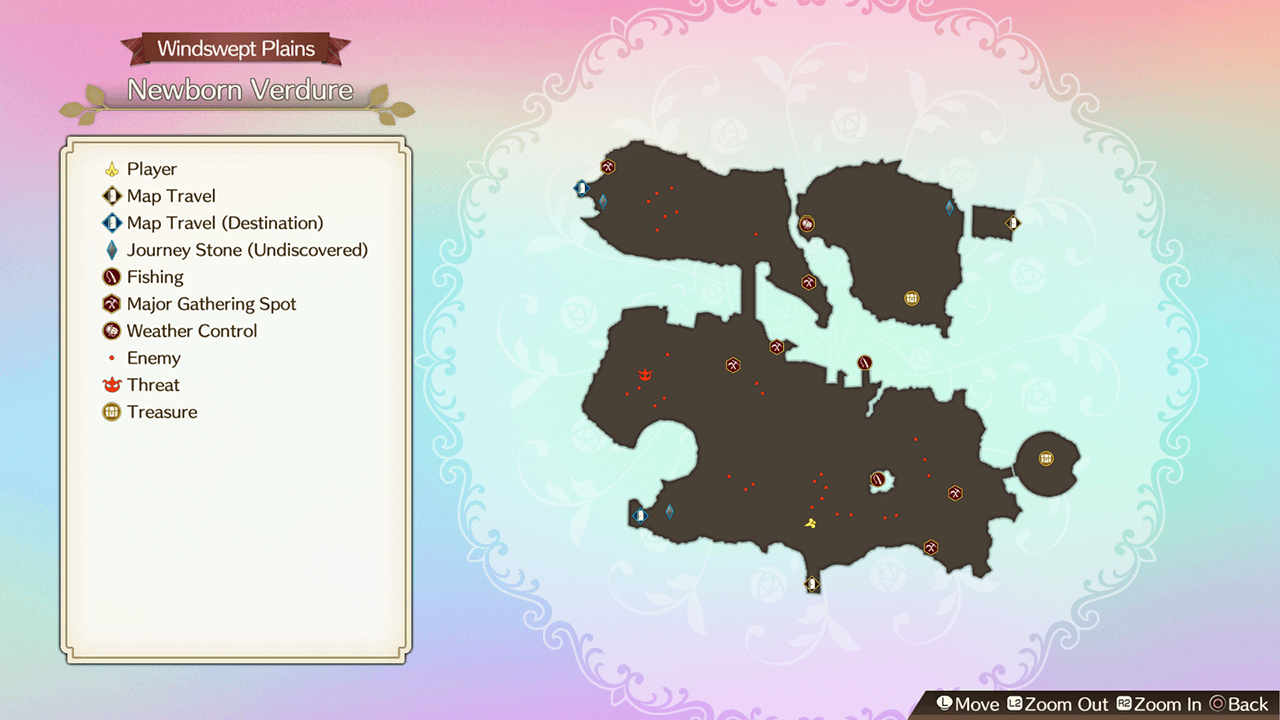
| Full Map Controls | |||
|---|---|---|---|
| PS4™ | Nintendo Switch™ | Steam® | |
| Keyboard | Gamepad | ||
 |
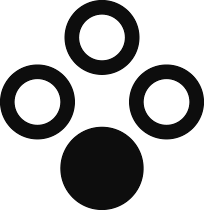 |
V |  |
World Map
On the world map, you can move to any area you have previously explored.
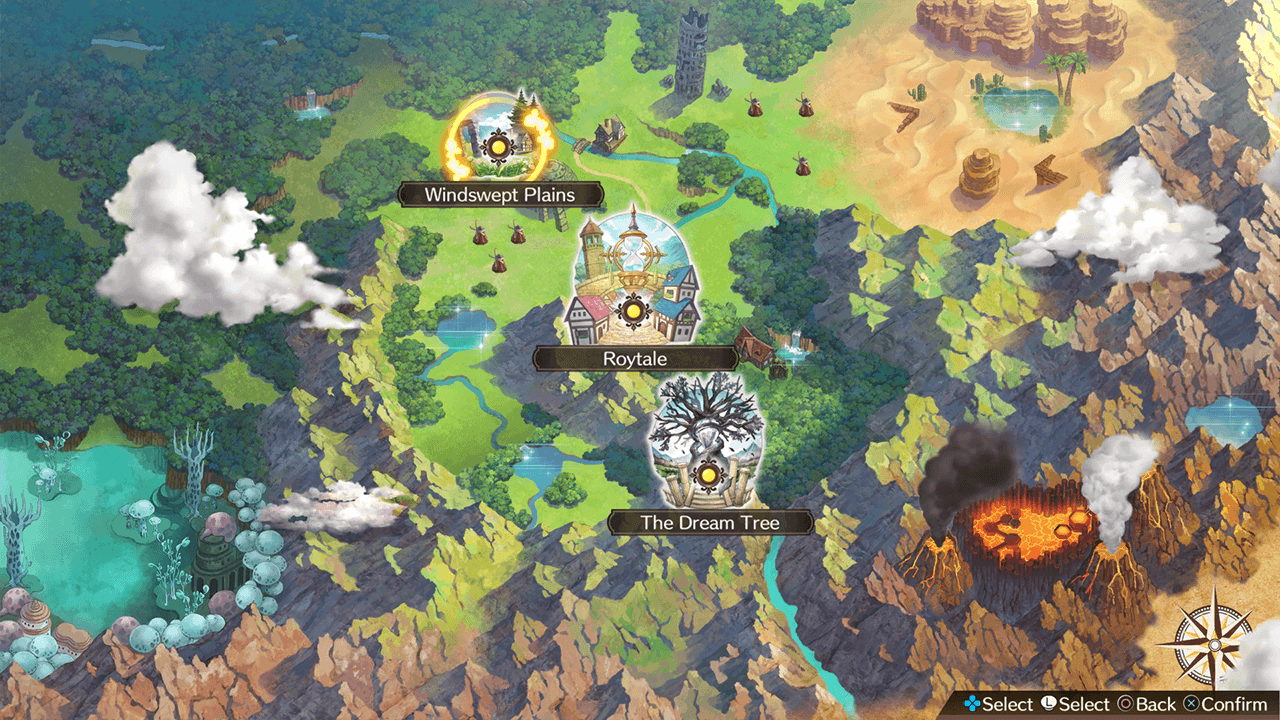
| World Map Controls | |||
|---|---|---|---|
| PS4™ | Nintendo Switch™ | Steam® | |
| Keyboard | Gamepad | ||
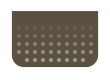 |
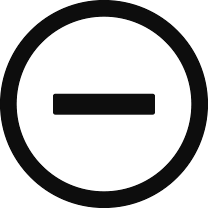 |
M |  |
Journey Stones
There are a number of "Journey Stones" in each area.
When you find and activate a Journey Stone, you will be able to use it as a fast travel point that you can select from the world map.
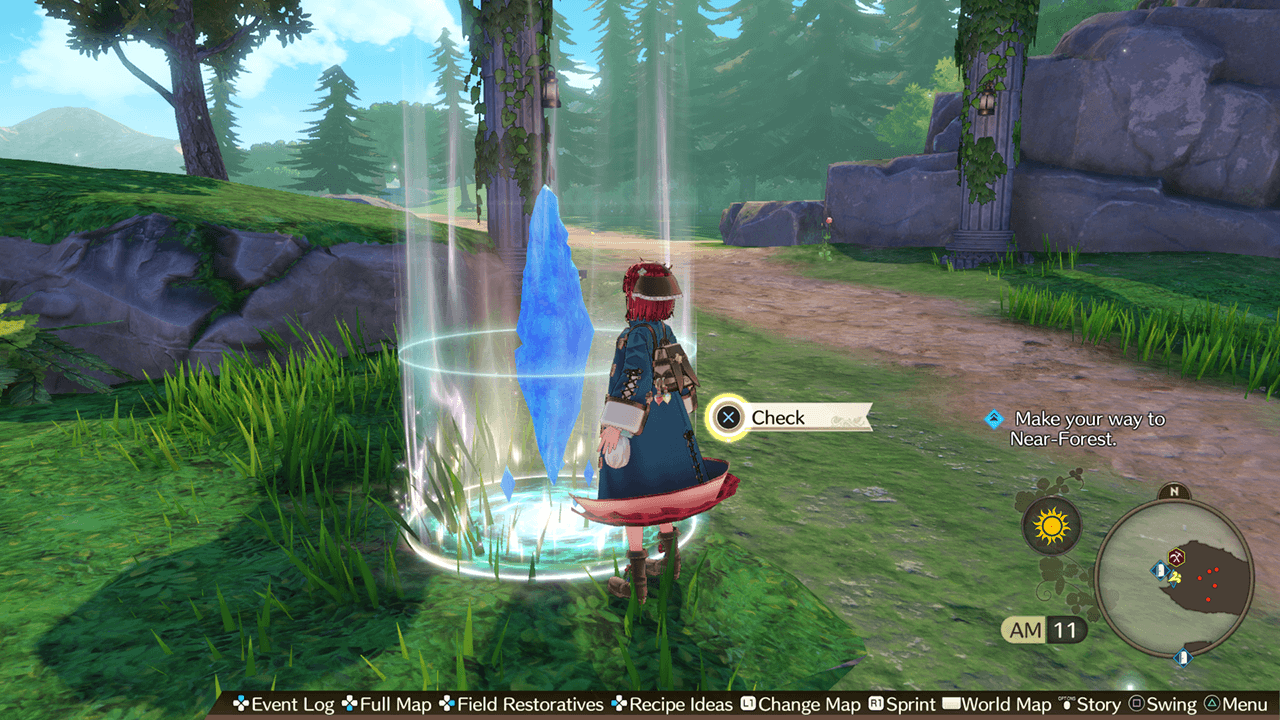
Journey Stones
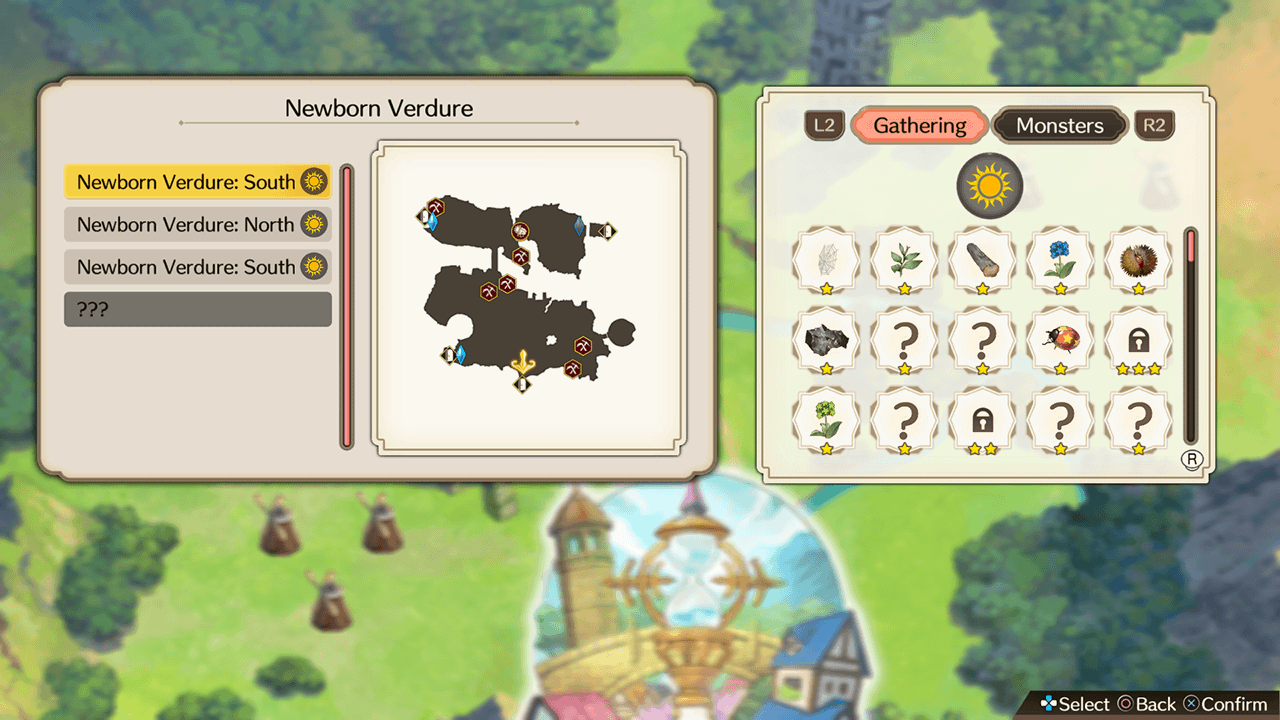
Travel Points
Photo Mode
You can press the designated button to open the Photo Mode while exploring.
In Photo Mode, you can position a character, have them pose and add a filter to create a unique composition.
Note: To actually take a screenshot, please use the relevant Playstation®4/Nintendo Switch™/PC/Steam® client function.
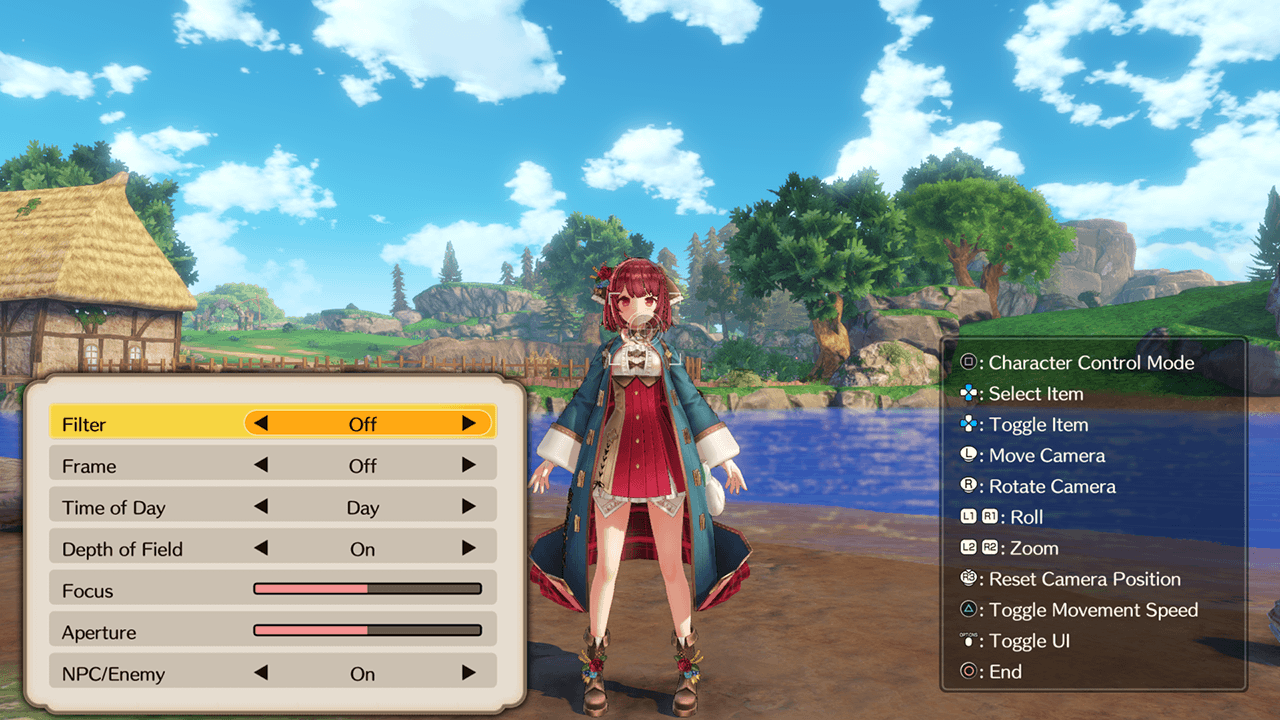
| Photo Mode Controls | |||
|---|---|---|---|
| PS4™ | Nintendo Switch™ | Steam® | |
| Keyboard | Gamepad | ||
 |
 |
P |  |

 Official Web Manual
Official Web Manual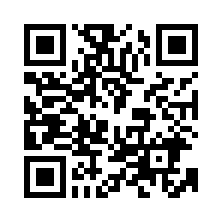
 Time
Time