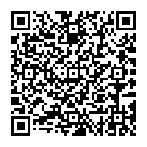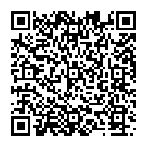Main Menu
By pressing the corresponding button on the World Map or Field, the main menu will be displayed. You can also check information about party members. HP, MP, and the use count of your Adventure Equip. will be restored when you return to town.
Main Menu Screen Basket/Container Adventure Equip. Battle Equip. Formation Status Assignments Requests Journal
Main Menu Screen
From the Main Menu Screen, you can only check information about the main character.
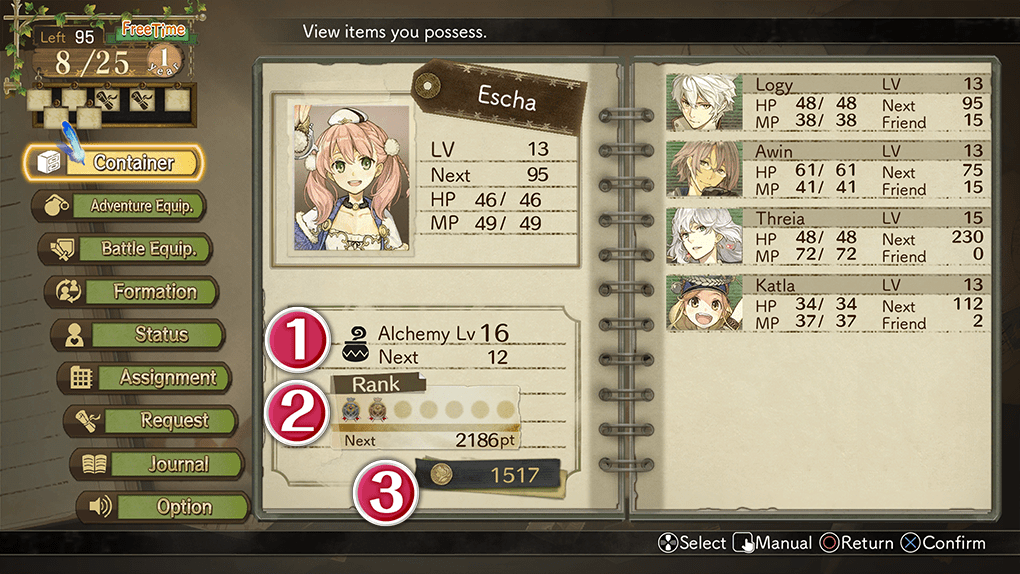
 Alchemy LV
Alchemy LV
As you synthesize, your experience will increase, and you will level up. As you level up, you will learn skills, and the amount of things you can synthesize will increase.
 Ranking
Ranking
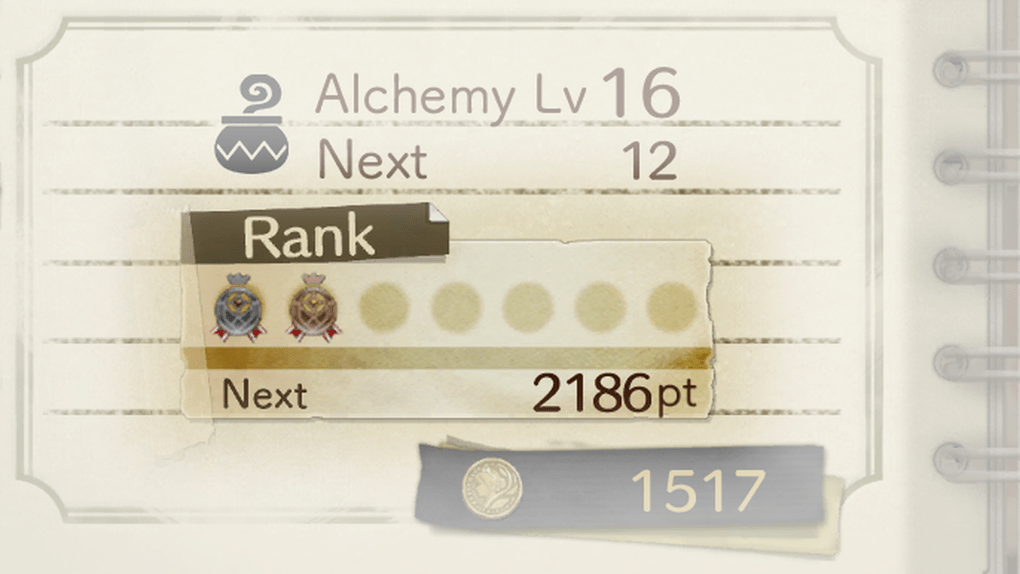
Your ranking is displayed as Development Division Performance Rank markings. The more markings, the better your reputation is in the Development Division.
When your Performance Rank is high, the activity funds you receive from the branch office increase. Your Performance Rank can be raised by completing assignments and other activities.
About Activity Funds
Activity funds are money that Escha and Logy receive from the branch office on the first day of every month. The amount you receive increases depending on the assignments you completed and your Performance Rank for the corresponding month.
If you are not present to receive activity funds, you can receive them when you return to the atelier.
 Money
Money
The current amount of money you can use. In addition to receiving monthly activity funds from the branch office, you can also increase money by selling items. Money can be spent to buy items, perform "Experiments" at the Development Division Office, and more.
Basket/Container
Your Basket and Container allow you to check the items that you currently possess. By selecting an item, you can use it, equip it, and more.
Your Basket can be used outside towns.
The Container can be used at towns. It can store more items than your Basket. Up to 99 of each item can be stored in your Container.
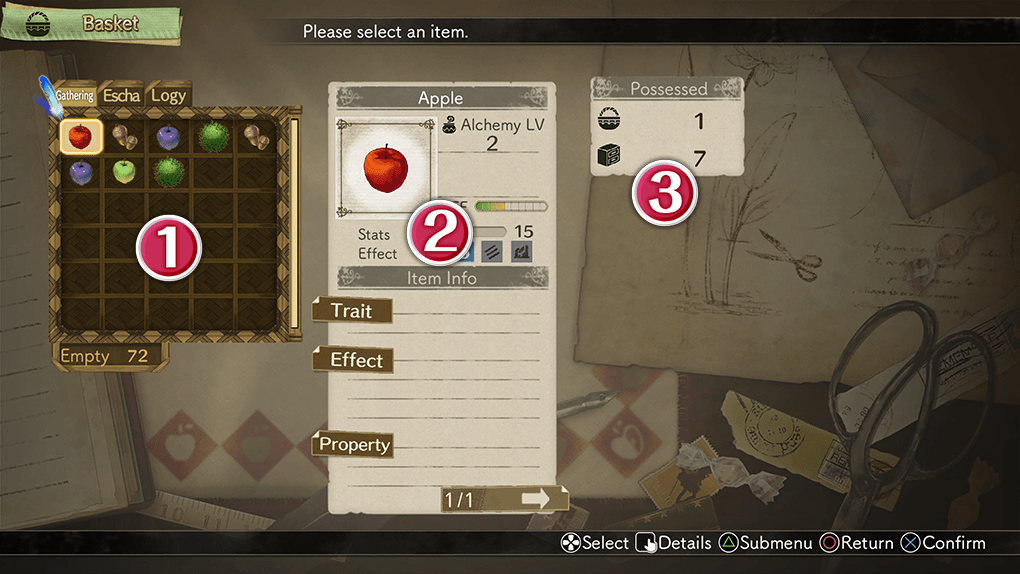
 Item List
Item List
 Item Details
Item Details
 Number held (displayed for "Basket" only)
Number held (displayed for "Basket" only)
 Item List
Item List
Allows you to check information about items. From among the items in the Basket, Escha and Logy can equip items to be used in battle (Adventure Equip.), or even weapons and armor (Battle Equip.).
 Item Details
Item Details
Allows you to check Item Data.
 Number held (displayed for "Basket" only)
Number held (displayed for "Basket" only)
Allows you to check how many of an item you have in your possession. The number you have in your Basket is shown at the top, and the number you have in your Container is shown at the bottom. It is not displayed while displaying your "Container".
Adventure Equip.
Adventure Equip. are items that Escha and Logy can equip and use to explore fields. Items can be equipped as long as the Equip. Cost does not exceed your limit.
The items you use are automatically replenished when you return to town. As the story progresses, your equipment limits will be increased.

 Equippable Frames
Equippable Frames
 Unequippable frames
Unequippable frames
Battle Equip.
You can change the equipment party members use in battle. Items that can be equipped are chosen from a list. You can also check the effects of equipment.
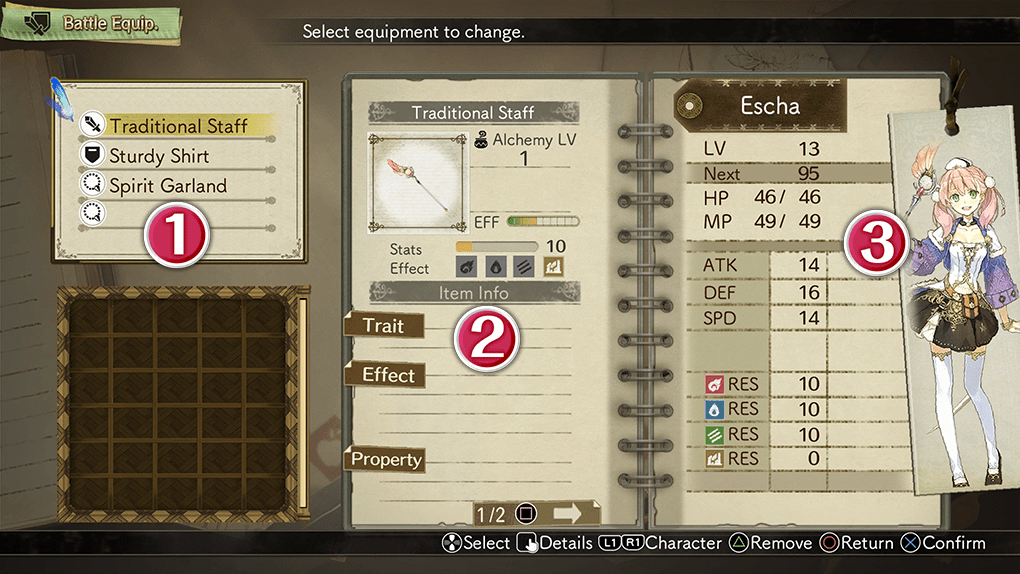
 Weapons, armor, and accessories
Weapons, armor, and accessories
 Item Details
Item Details
 Character Status
Character Status
 Weapons, armor, and accessories
Weapons, armor, and accessories
 Weapons
Weapons
Affect your Attack Power.
 Armor
Armor
Affects your Defense.
 Accessories
Accessories
Affect parameters such as HP and MP. Some also possess special effects.
 Item Details
Item Details
Allows you to check the item data of the current selection.
 Character Status
Character Status
Allows you to check the character status that results from equipping the selected item.
When equipping an item has an effect, fluctuations are indicated with an arrow.
| Checking Item Details | |||
|---|---|---|---|
| PS4® | Nintendo Switch™ | Steam® | |
| Keyboard and Mouse | Controller | ||
 |
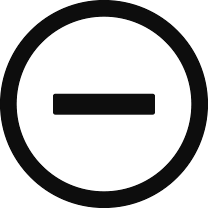 |
N |  |
| Switching the character to equip | |||
|---|---|---|---|
| PS4® | Nintendo Switch™ | Steam® | |
| Keyboard and Mouse | Controller | ||
  |
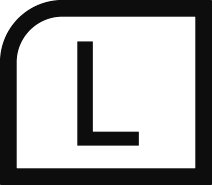 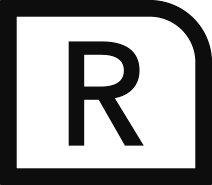 |
Q, E |   |
Formation
When you have 4 or more characters, you can change your formation during battle.
Up to 6 people can participate in battle. When there are 3 people in the front line, a back line can be positioned. The position of the main character cannot be changed.
You can also check the selected character's status.

Status
You can check parameters, skills learned, current equipment, and other details for each character. By pressing the corresponding button, you can toggle among the skill list, equipment effects, and equipment properties. You can also view detailed information.
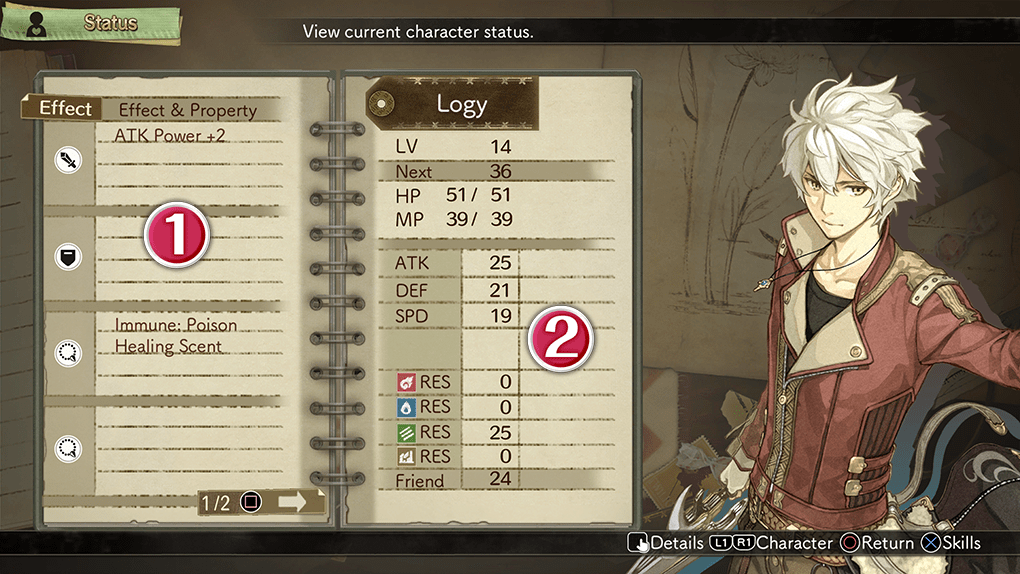
 Effects and Properties of Equipment
Effects and Properties of Equipment
 Character Status
Character Status
You can check characters' statuses.
| Switching characters | |||
|---|---|---|---|
| PS4® | Nintendo Switch™ | Steam® | |
| Keyboard and Mouse | Controller | ||
  |
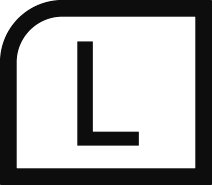 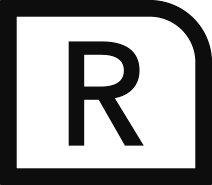 |
Q, E |   |
| Switching between displaying equipment effects and equipment properties | |||
|---|---|---|---|
| PS4® | Nintendo Switch™ | Steam® | |
| Keyboard and Mouse | Controller | ||
 |
 |
J / Wheel button |  |
| Displaying characters' skill lists | |||
|---|---|---|---|
| PS4® | Nintendo Switch™ | Steam® | |
| Keyboard and Mouse | Controller | ||
 |
 |
K / Left-click |  |
| Checking details about effects and properties | |||
|---|---|---|---|
| PS4® | Nintendo Switch™ | Steam® | |
| Keyboard and Mouse | Controller | ||
 |
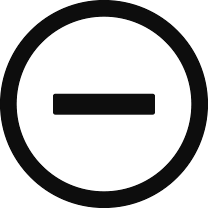 |
N |  |
Assignments
You can check details about currently issued assignments. Assignments are issued by Marion at the Development Division Office each 4-month term. When the term changes new assignments are issued. When the completion rate of an assignment reaches 100%, you can report to Marion. After reporting completion of an assignment to Marion, you will receive Rank Points.
The major assignment you must complete within the term is placed in the center. If you finish assignments including the major one on the 3×3 grid in the center and form a vertical, horizontal, or diagonal line, you will earn a bonus depending on the number of lines formed.
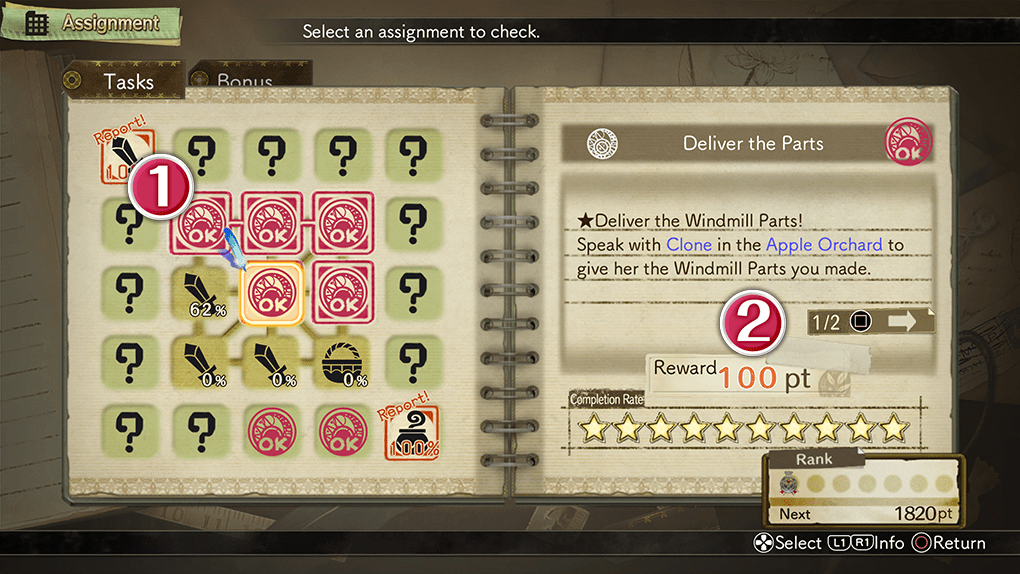
 Assignments and bonuses
Assignments and bonuses
A list of currently issued assignments. Sometimes the details of assignments will be updated, even within a single term.
By pressing the corresponding button, you can switch between assignments and bonuses.
| Switching between displaying assignments and bonuses | |||
|---|---|---|---|
| PS4® | Nintendo Switch™ | Steam® | |
| Keyboard and Mouse | Controller | ||
  |
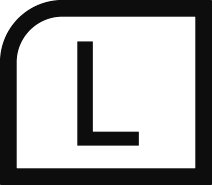 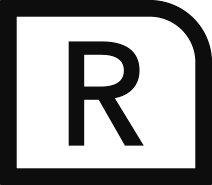 |
Q, E |   |
 Assignment completion hints
Assignment completion hints
You can check the details, completion conditions, progress, hints, and other information about the assignment you selected. The ★ markings indicate your rate of completion. By pressing the corresponding button, you can check even more detailed conditions.
| Displaying hint details for assignment completion | |||
|---|---|---|---|
| PS4® | Nintendo Switch™ | Steam® | |
| Keyboard and Mouse | Controller | ||
 |
 |
J / Wheel button |  |
Requests
You can view a list of your current open Requests. Requests can be received at the Administrative Office.
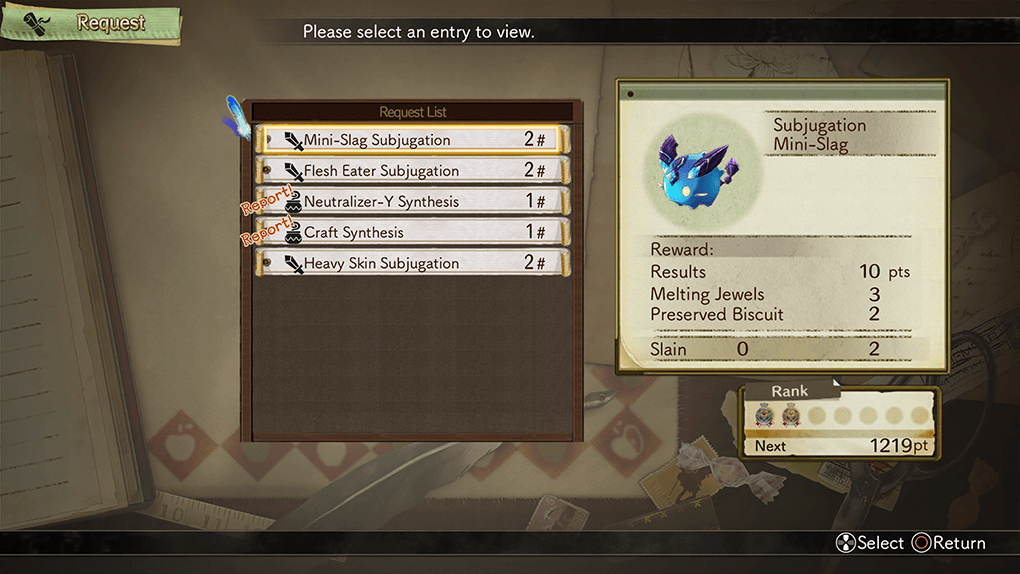
Journal
Check the Journal for various information. As you progress through the game, more entries will be made available to you.
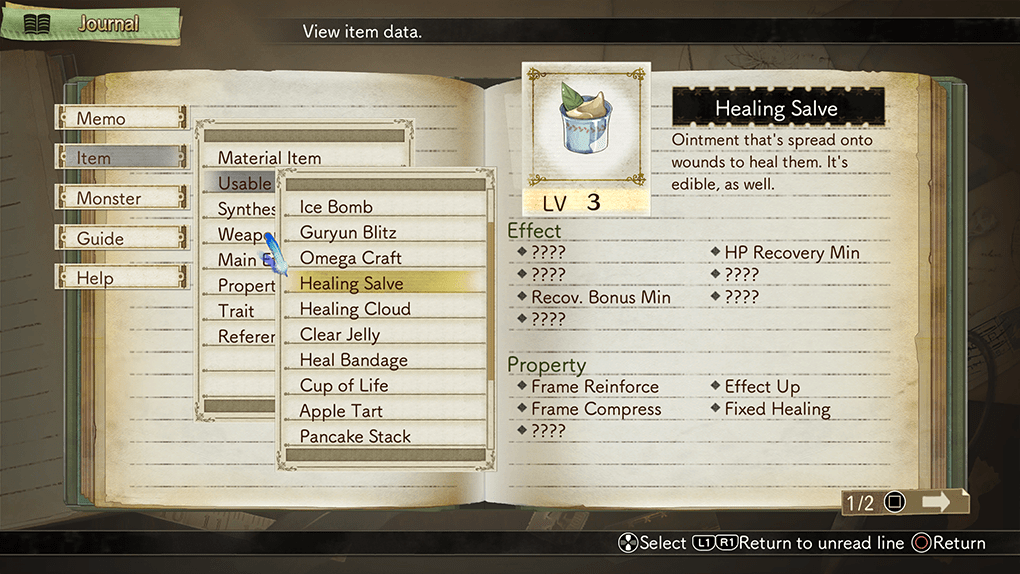

 Official Web Manual
Official Web Manual