How to Deploy
1. Marching settings 2. Target Settings 3. Command Settings 4. After Marching

By deploying units, you can expand the area under your control, take over lands occupied by other forces, and attack and conquer enemy bases.
The Marching settings screen can be viewed by choosing the city from which to dispatch your unit and then selecting the base command [March].
1. Marching settings
Choose the commanding officer, formation, number of troops, and tactics for each unit.
When you have finished making your selections, press OK.
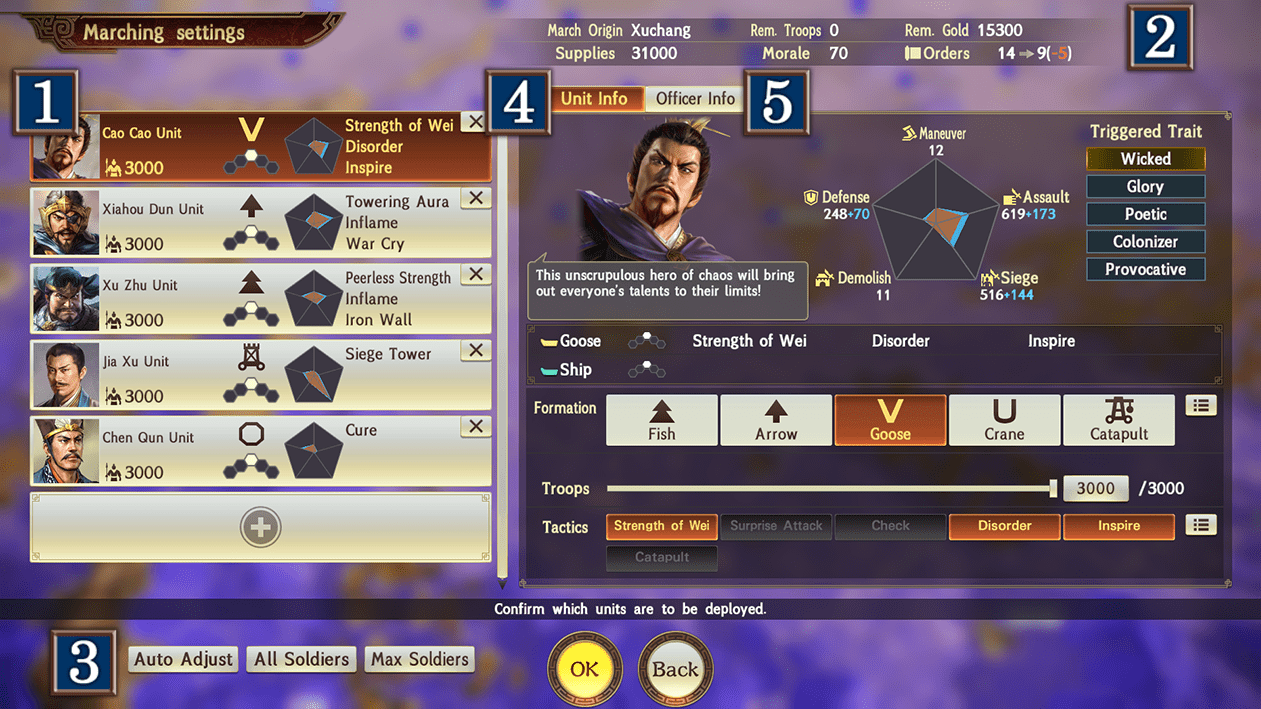
 Marching Unit
Marching Unit
From ![]() , you can choose the unit's commanding officer.
, you can choose the unit's commanding officer.
You can check how easily officers can be linked in the Link tab.
 City Info
City Info
Basic info on the city where your units will be deployed.
 Deployment Settings
Deployment Settings
- Auto Form
: Automatically organize units according to the abilities you want to prioritize.
There are five types of these. - All Soldiers : Set the same value of troops for all selected units.
- Max Soldiers : Assign the maximum number of troops to units in a base.
| Assault | Focus on eliminating units. |
|---|---|
| Siege | Focus on reducing an enemy base's troop count. |
| Demolish | Focus on damaging an enemy base's durability. |
| Maneuver | Focus on maneuverability. |
| Conquer | Focus on occupation range. |
 Unit Info
Unit Info
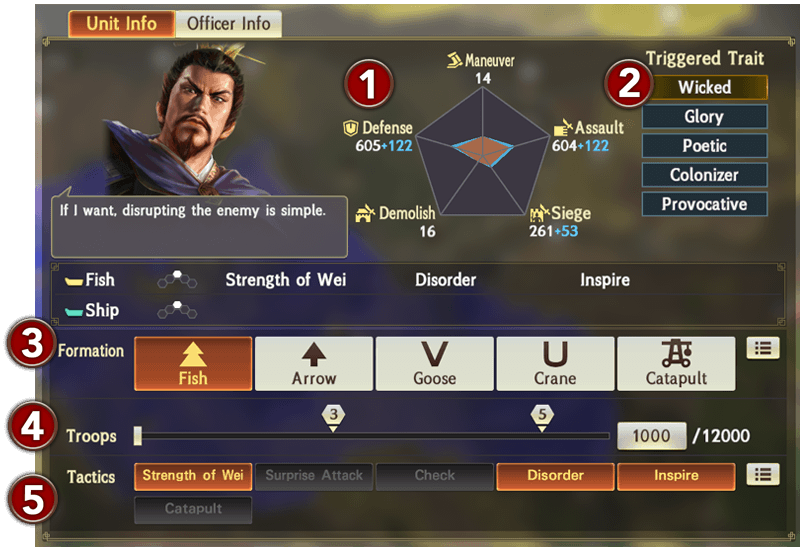
 Unit Abilities
Unit Abilities
The deployed unit's abilities. These vary depending on factors such as the officer's abilities, formations, and the number of troops.
There are five types of these.
| Maneuver | The unit's movement speed. The higher it is, the faster the unit can move. |
|---|---|
| Assault | Attack power against enemy units. The higher it is, the greater the damage done. |
| Siege | Attack power against enemy base troops. The higher it is, the greater the damage done. |
| Demolish | Attack power against enemy base durability. The higher it is, the greater the damage done. |
| Defense | Defense against enemy attacks. The higher it is, the less susceptible the unit is to damage. |
 Triggered Traits
Triggered Traits
These have various effects on deployed units. Some are always active, while others become active only when certain conditions are met. A trait's effects are indicated by its color.
| Gold | A very powerful trait. |
|---|---|
| Blue | A positive trait. |
| Red | A negative trait. |
 Formations
Formations
Choose one for each unit. In addition to changing a unit's abilities, the formation affects the amount of land that can be occupied and whether or not the unit can attack from long distance.
 Troops
Troops
The number of troops that will be deployed. More troops will be advantageous in battle, but will also increase the supplies consumed. The maximum number of troops depends on the officer's title.
The number above the bar is the amount of land you can occupy when moving.
 Tactics
Tactics
You can select and equip up to 3 tactics. However, tactics cannot be equipped if the Awl formation is selected. In addition, Siege Weapon formations can only be equipped with siege weapon tactics. The tactics for water formations are automatically set when a unit moves into water.
 Officer Info
Officer Info
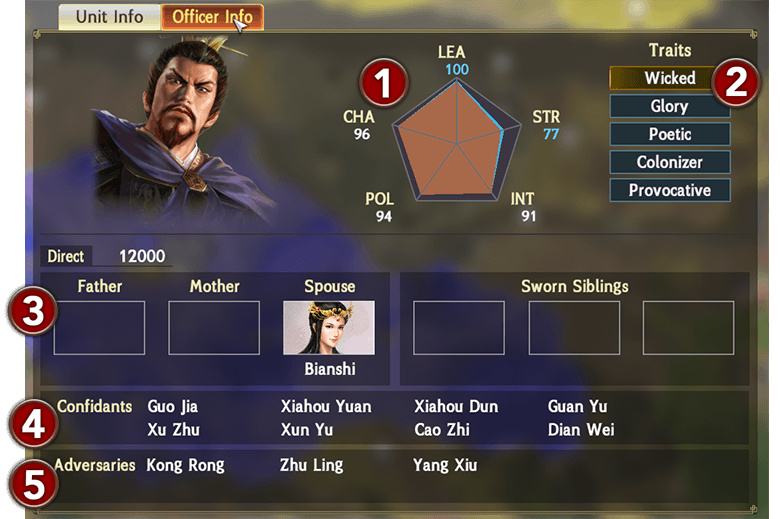
 Abilities
Abilities
The officer's abilities. The higher their Leadership, the better the officer will be able to make use of their unit. The higher their Strength and Intelligence, the more effective their tactics will be.
 Traits
Traits
The officer's traits. They have various effects, including giving you an advantage in battle.
 Relations
Relations
Some officers have special connections to other officers. When units of officers with a special connection are close to one another, they may enter into a linked state.
 Confidants
Confidants
Each officer has an officer with whom they have a special relationship. Confidant officers are easier to recruit and, when in your force, their loyalty can be increased quicker.
 Adversaries
Adversaries
Each officer has an officer with whom they are rivals. Adversaries are difficult to recruit and, even if in your force, their loyalty can decrease quicker.
2. Target Settings

Set the unit's target and the behavior for deployed units.
Unit commands and command settings will be displayed when selecting on the map.
Note: You can assign a mid-point as the next destination by selecting the unit command [Relay]. The further a unit marches, the more supplies it will consume.
3. Command Settings
Set in advance how the unit will act after it is deployed.
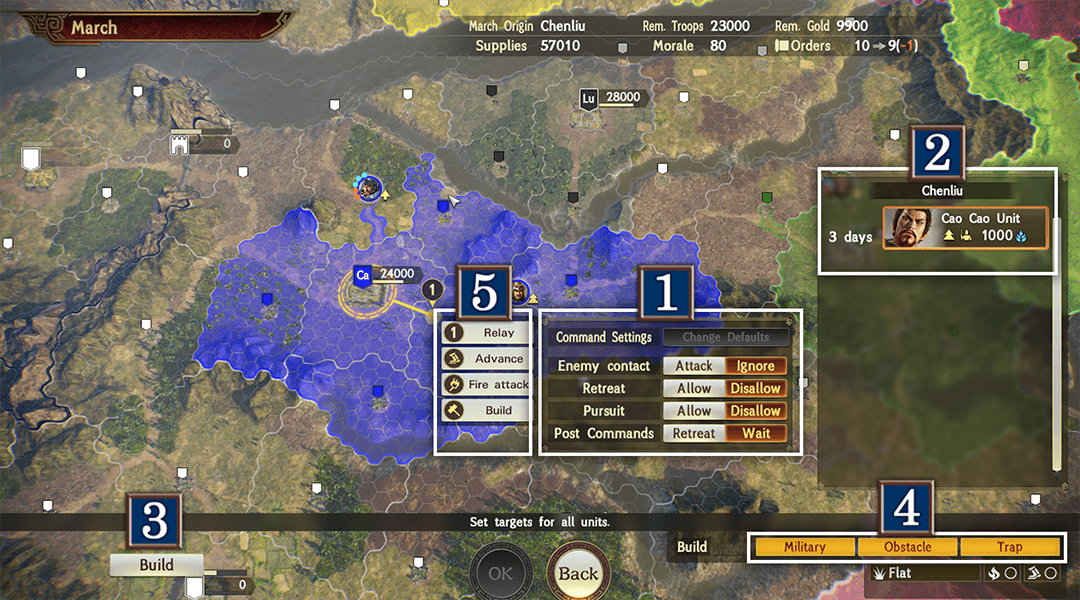
 Command Settings
Command Settings
Set the behavior when marching.
| Command Settings | When Change Defaults is turned on, your changes to the command settings can be saved. |
|---|---|
| Enemy Contact | Decide whether to attack an approaching enemy. |
| Retreat | Decide whether to retreat if supplies have run out or morale is low. |
| Pursuit | Decide whether to pursue an enemy retreating from battle. |
| Post Commands | Decide whether the unit should stay put or retreat after the initial command has finished or if it becomes no longer possible to complete the command. |
Use command settings to gain advantages in battle, such as disrupting an enemy.
Note: Some command settings may not be available depending on the triggered traits of the officer.
 Unit List
Unit List
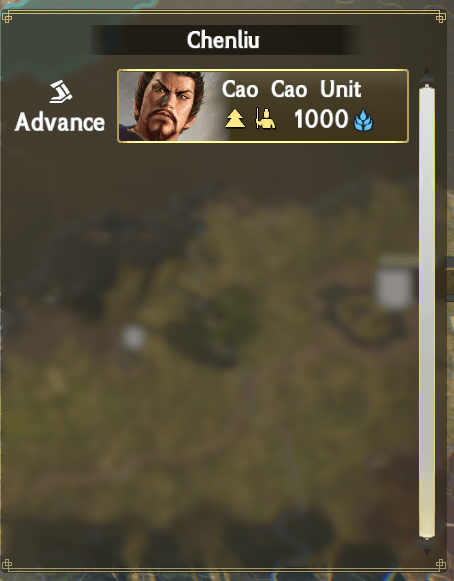
When deploying multiple units, you can set their destination all at once.
If you want to set each unit's destination individually, select a unit from the list on the right side of the screen.
You can check the number of days required to reach the target destination and the commands set for the unit.
 Build Button
Build Button
Build a building on the selected land. Buildings can also be built from the unit command settings. Using the Build command at the bottom of the screen, you can confirm what land can be constructed on and select a target location from the map (cities where building is possible will flash white).
You can check the number of buildings that can be constructed in each area on the Build screen.
 List of Possible Buildings
List of Possible Buildings
A list of buildings that can be built on the selected land. Facilities that can be built are displayed in yellow.
 Unit Command Settings
Unit Command Settings
Set the action a unit will take after arriving at its destination.
Select your commands and confirm the target of your units to complete your deployment preparations.
The troops will be deployed in the next Advancement Phase.
Note: You can cancel the deployment by selecting the base command [Cancel March] before moving to the Advancement Phase.
4. After Marching
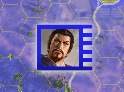
You can change the targets of deployed units during the next Strategy Phase. If you zoom out on the map, nearby units will appear as a single army (see right), allowing you to set their targets all at once.
You can select multiple targets by left-clicking and dragging the mouse on Steam, holding down  and then pressing
and then pressing  on PS4, or holding down
on PS4, or holding down  and then pressing
and then pressing  on Nintendo Switch.
on Nintendo Switch.
When the total number of troops or morale reaches zero during a battle with enemy forces, the unit will be annihilated and the officers will return to their assigned city. Officers may be injured or become prisoners of enemy forces when this happens.
Tactics
The tactic gauge of a deployed unit will fill up over time. When the gauge is full, tactics will be activated automatically. After being activated, tactics will not activate again until the gauge is refilled.
Links
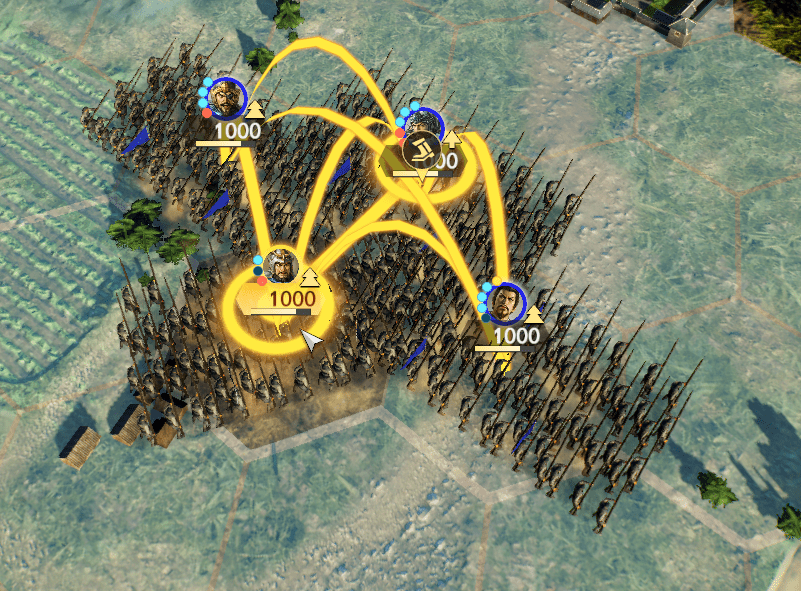
When units belonging to the same force are close to each other, they can enter into a linked state if certain conditions are met.
When units are linked, a line will appear when hovering your cursor over the unit. Linking will occur when the following conditions are met.
- Both units belong to the same Division.
- Neither side is affected by a Status Ailment.
- The commanders of both units have a good relationship.
- Both units are within a certain proximity of one another.
(The proximity depends on the relationship between the commanders.)
When units are linked, the following will occur.
- The units' abilities related to battle including attack and defense will improve.
- The tactics of the linked units will be activated simultaneously (a maximum of 5 units can be linked). Tactics activated in this way are stronger than usual.
Wounded Soldiers
Some troop casualties from enemy attacks and tactics will end up as Wounded. Wounded Soldiers consume more supplies than usual, but eventually return back to normal troops after a certain amount of time.
Status Ailments
Units can receive Status Ailments when their supply line is cut, or they are targeted by tactics. Status Ailments can have a range of effects on a unit's actions. You can check the unit information to see how long a Status Ailment will last.
There are three types of Status Ailments.
| The unit is unable to attack. | |
| The unit is unable to move. | |
| The unit can only attack the enemy that provoked them. |
Supply Lines
Supply lines represent the route by which supplies are transported to the unit from its deployment city. Supply lines are automatically set to the shortest route that runs through only your and your allies' territory. A unit will use up more supplies if a route is long, or if the line contains terrain that is difficult to cross.
If a supply line is cut off, the affected unit will suffer the following effects.
- Its morale will greatly decrease.
- It will be afflicted with the status ailment Restrained.
- It will be afflicted with the status ailment Disorder.
Note: You can check the status of supply lines from the unit list.
 : Normal.
: Normal.
 : There is a risk that supplies will run dry within one month.
: There is a risk that supplies will run dry within one month.
 : Severed.
: Severed.
False Information
You can use the unit command [False Info] to lead enemy forces into your traps. If you give the False Information order to your unit, it will approach the enemy unit and give a false report. The success rate of False Information depends on the officer's traits and Intelligence. If it fails, the unit executing it will have its morale decrease. The following conditions must all be met for the command to be activated.
- The enemy unit is not affected by a Status Ailment.
- The enemy unit is not already inflicted with False Information.
- A trap has been built by your forces and positioned within two areas of the unit that will use the False Information command.
A unit afflicted with False Information will advance to the selected trap. Units can be cured of False Information in the following cases.
- An allied unit is adjacent to them.
- The unit arrives at the selected trap.
- The selected trap no longer exists.

 Official Web Manual
Official Web Manual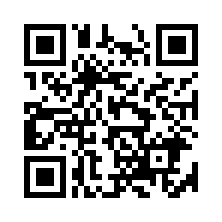
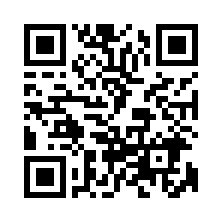 For smartphones and tablets
For smartphones and tablets